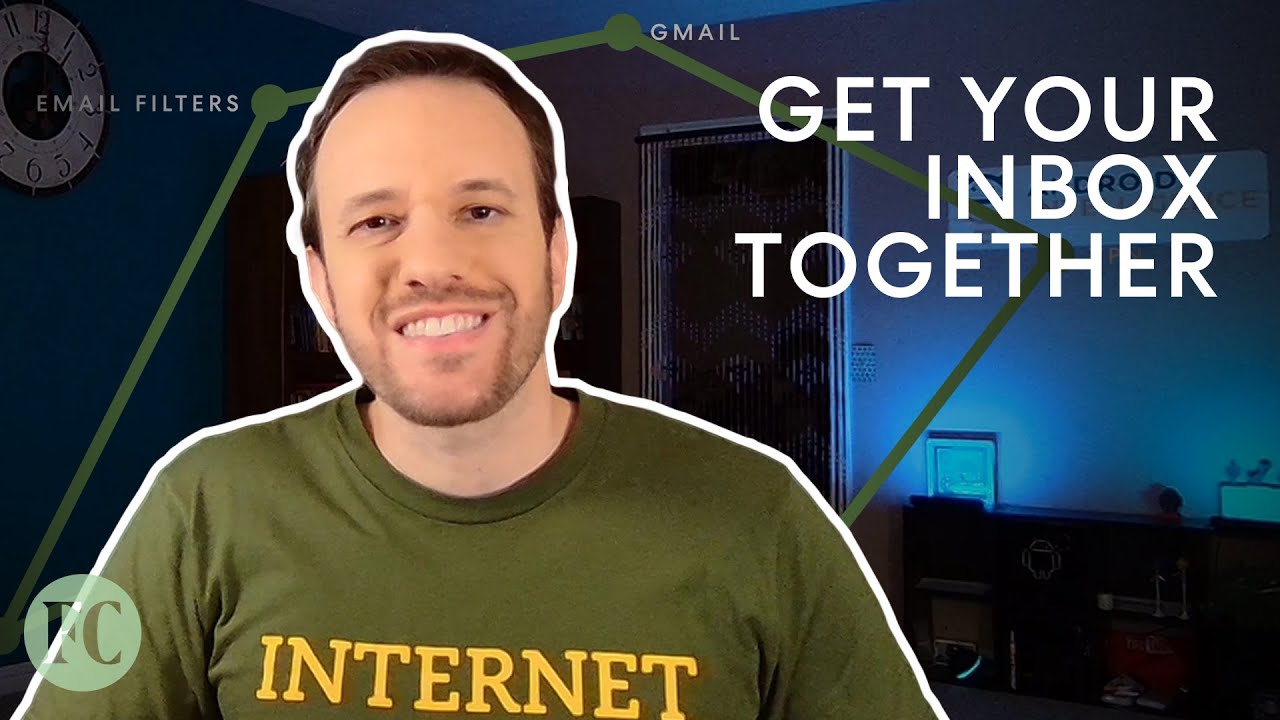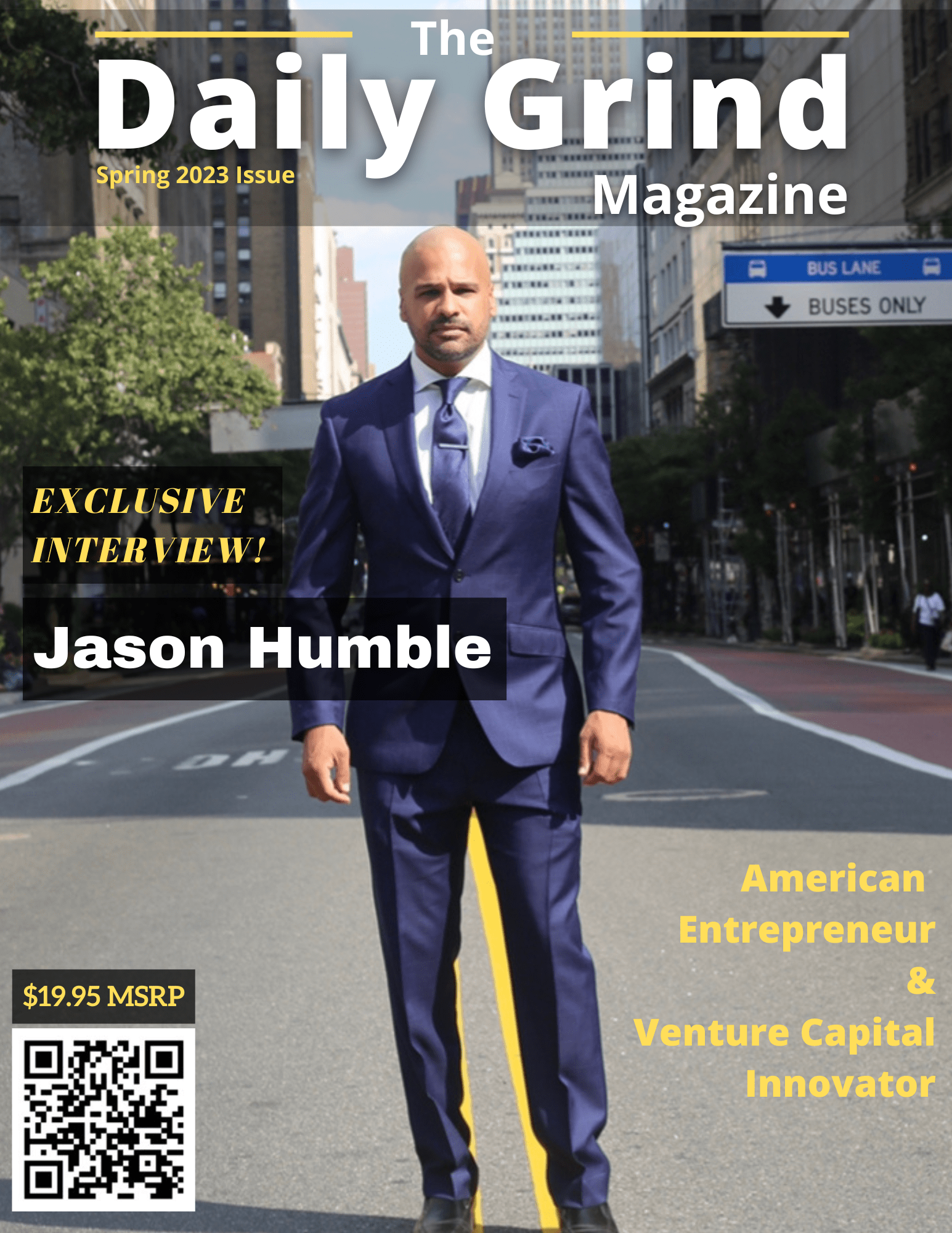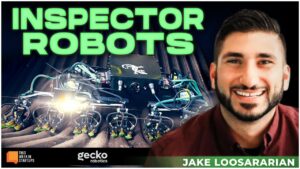Hey I'm Jr Rayfield contributing editor At Fast Company and founder of Android Intelligence I've spent countless hours Poking around some of your favorite apps And looking for hidden little features It'll help save you time make you as Productive as humanly possible today I Want to take a look at some of my Absolute favorite Gmail hacks let's see If there was helpful for you because it Happened for me The best way to keep your inbox Organized is to not keep too much stuff In it Gmail has a system for archiving And that basically just means taking the Email out of your active inbox View and That way your inbox is really just a List of things you need to tackle right Then the problem is that you have to Send a message when you respond you have To Archive as two steps it can get to be A lot so if you click the gear shaped Settings icon in the Gmail website's Upper right corner then click see all Settings and find the option to show Send an archive button in reply that'll Put a new blue button in your reply Window whenever you're replying to an Email you already have in your inbox It'll make it a lot easier to take care Of those two things in a single step I don't know about you but I've lost Count of the number of times I've Accidentally sent an email and then
Realized I'd made a stupid mistake or Left something out Gmail does have a way To undo that but by default it's only There for a measly five seconds five Seconds who could possibly figure out a Mistake of that amount of time unless Your brain works a whole lot faster than My mushy old man Noggin that's not Nearly enough time to realize you've Screwed up so go into Gmail settings Again on the website and this time look For the line in the first section that Comes up that's labeled undo send right There you can extend the undo send Window from Five Seconds all the way up To 30 seconds half a minute something And it makes it a lot more useful than Just the default five The real power of snoozing in Gmail Comes from setting your own custom times You can always type in that time Manually but you'll save yourself a lot Of wasted seconds by having the defaults Work for you with this you actually have To open up an entirely different Unrelated Google app Google keep the Note taking service and in Google Keep If you click into the settings area on The keep website you'll find a way to Change default snooze times for keep Notes you would never know but once you Change those times there those same Default snooze times will then also Carry over into Gmail it'll make your
Life a whole lot easier and now that you Know you'll be able to use it so those Are a few of my personal favorite Gmail Time Savers if you've got a digital Productivity hack you'd like us to take A crack at next leave a comment below And be sure to hit that subscribe button Too so you don't miss anything from all Of us here at Fast Company and Android Intelligence [Music] Foreign